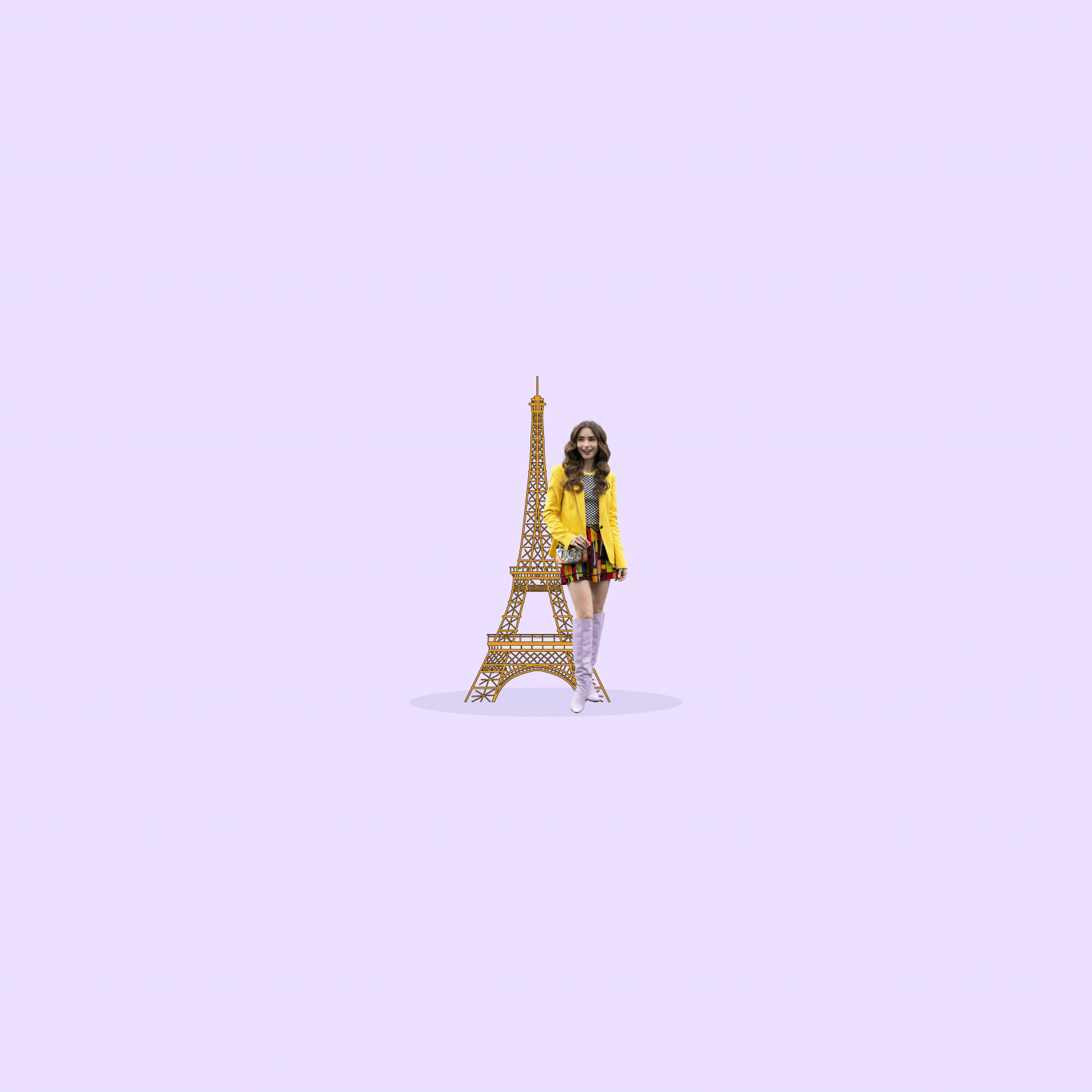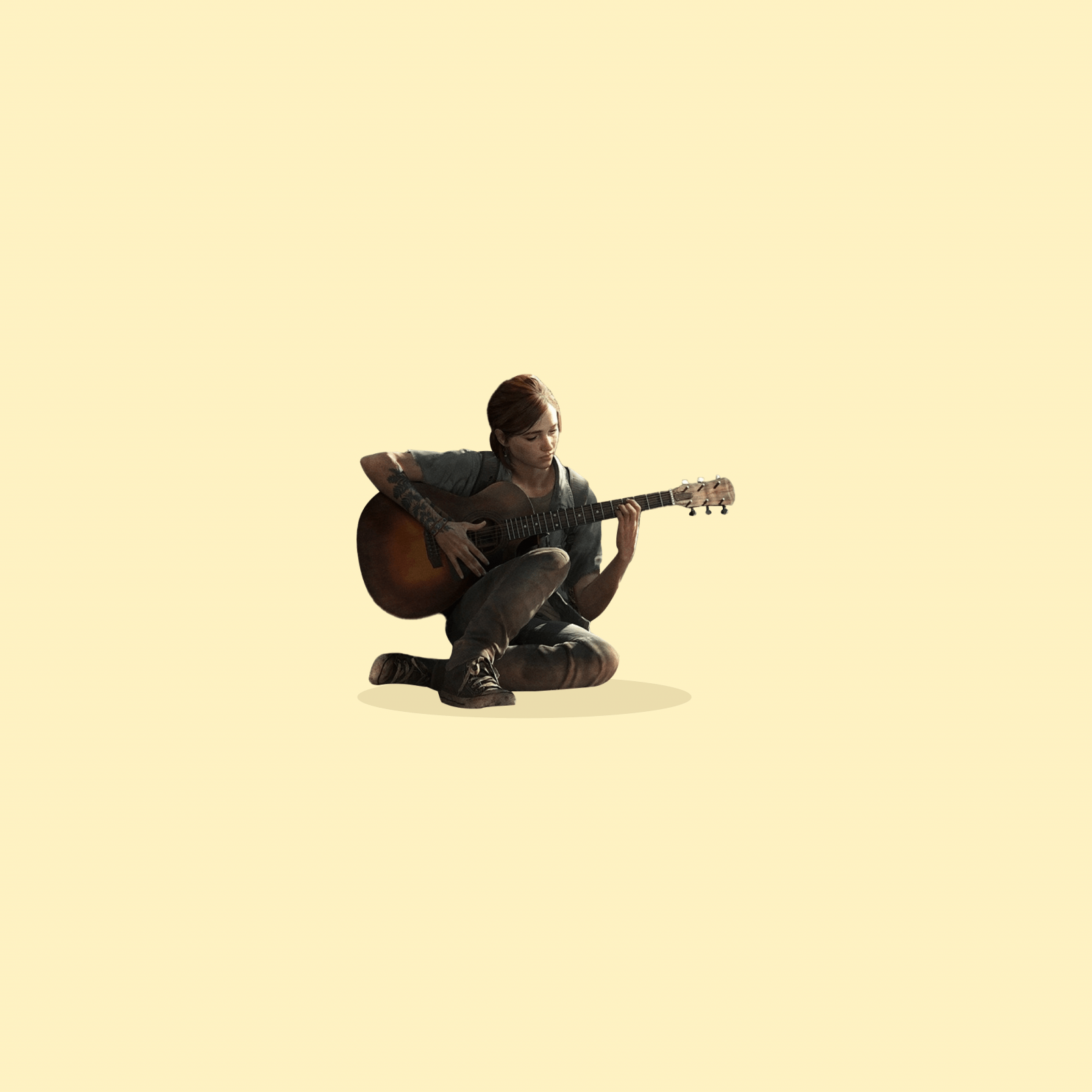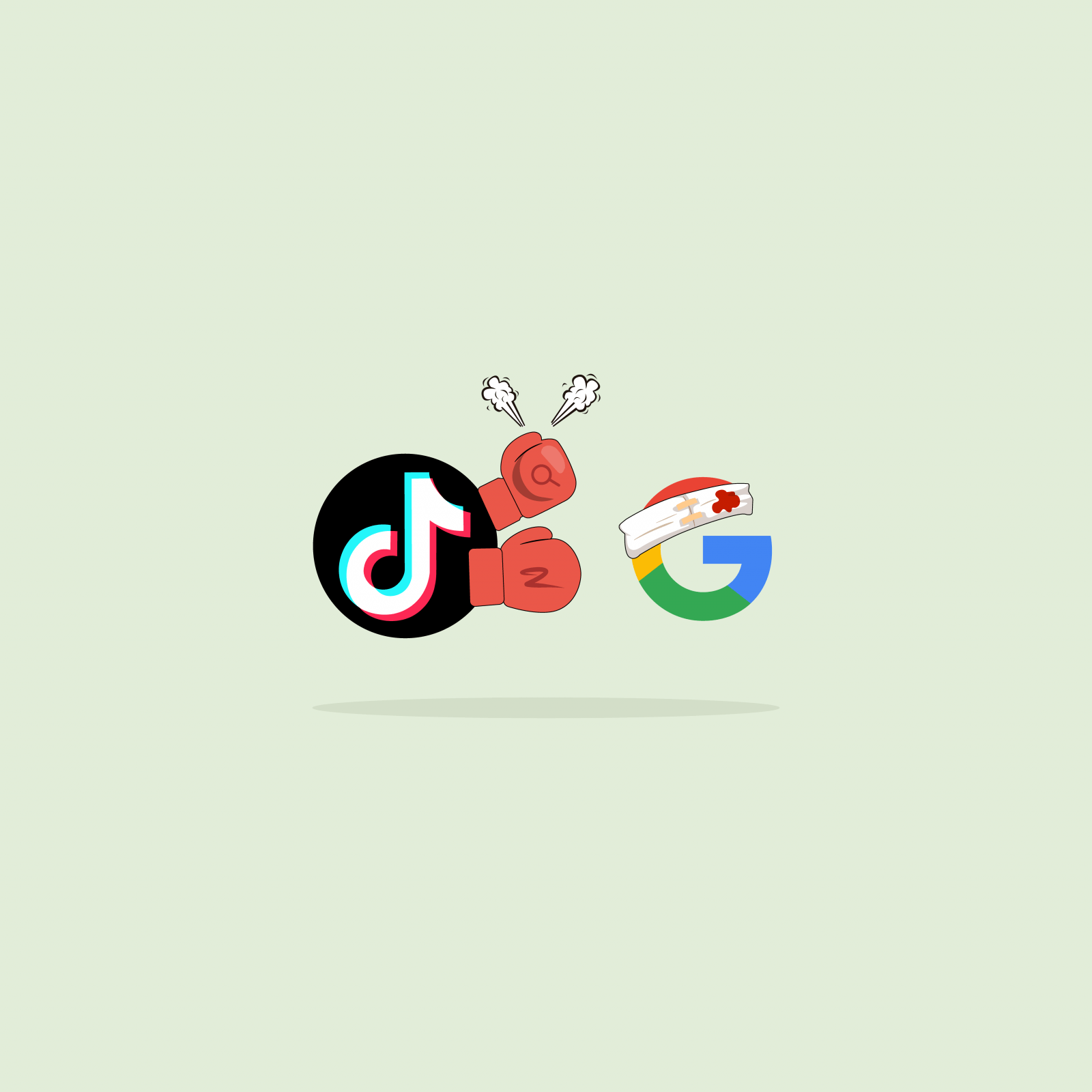Our websites use cookies. By continuing, we assume your permission to deploy cookies as detailed in our Privacy Policy.
How to Unsubscribe from Web and Mobile Push Notifications
This guide will walk you through unsubscribing from push notifications on different platforms, enabling you to customise your settings and find the ideal balance between staying informed and maintaining focus.
How to Unsubscribe from Desktop Web Push Notifications
How to Cancel Push Notifications in Google Chrome on Windows and macOS
The steps for unsubscribing from push notifications in Google Chrome are consistent whether you are using Windows or macOS.
Regardless of the operating system, you can easily navigate through Chrome settings and unsubscribe from push notifications by following these steps:
Step 1: In the top-right corner of the browser, click on the three vertical dots to open the Chrome menu. From the menu, select Settings.
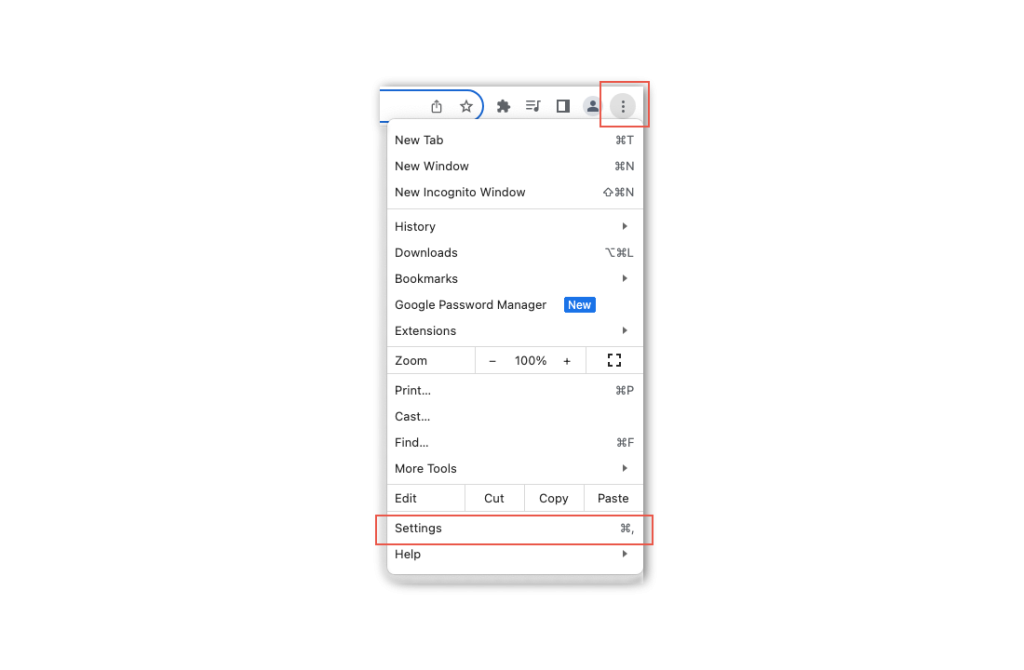
Step 2: Scroll down and click on Privacy and Security in the left-hand sidebar. Under Privacy and Security, find and click on Site Settings.
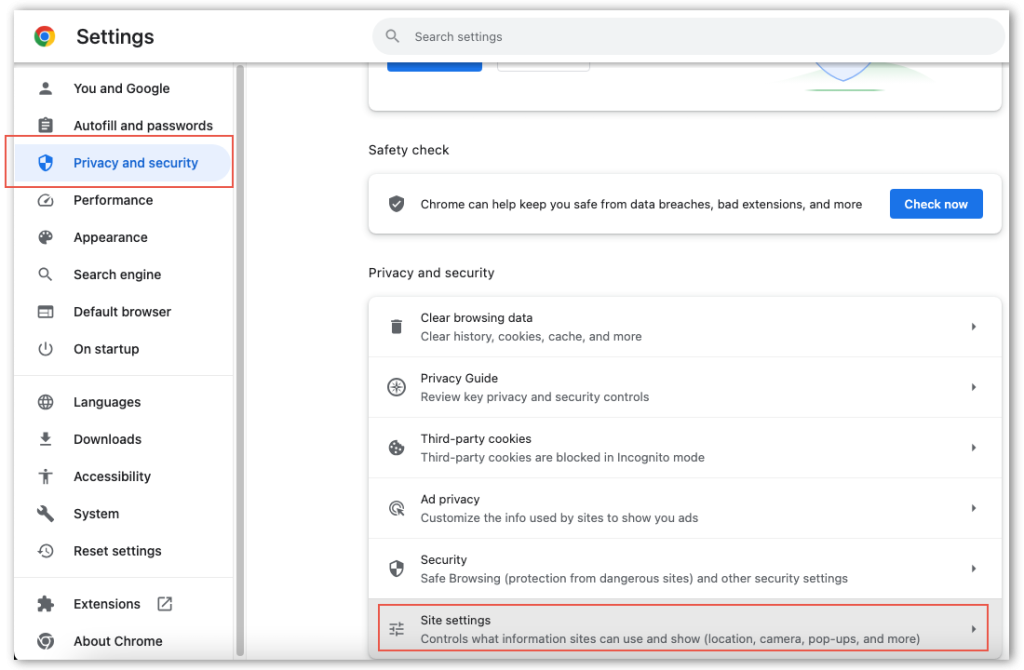
Step 3: Look for the Permissions section in the site settings. Under this section, locate and click on Notifications.
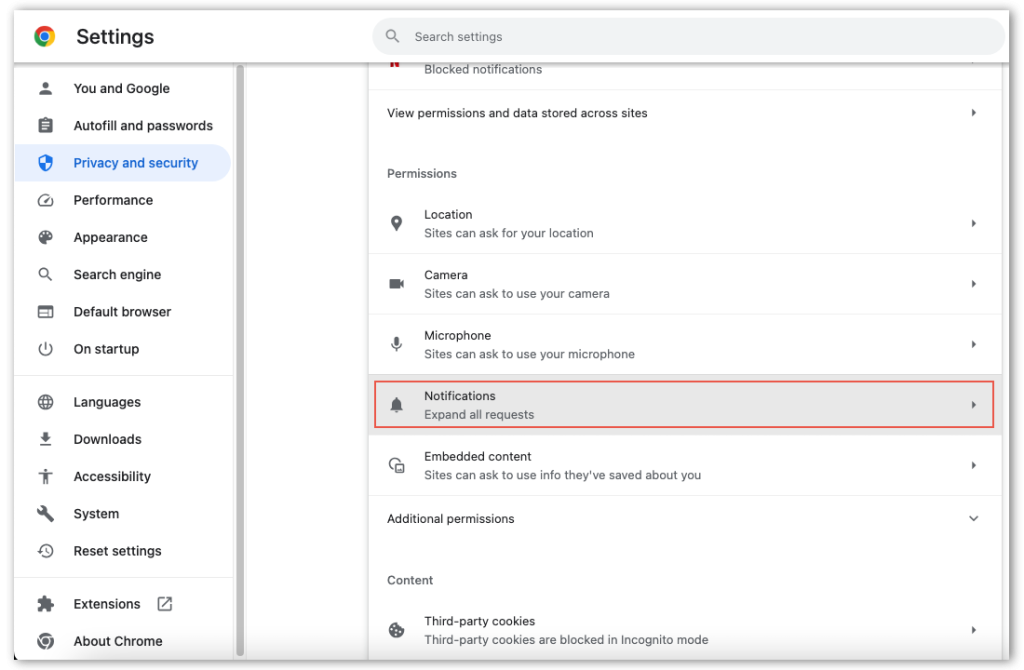
Step 4: In the Notifications settings, you will see a list of websites that have requested to send you notifications. Scroll through the list or use the search bar to find the website for which you want to cancel push notifications.
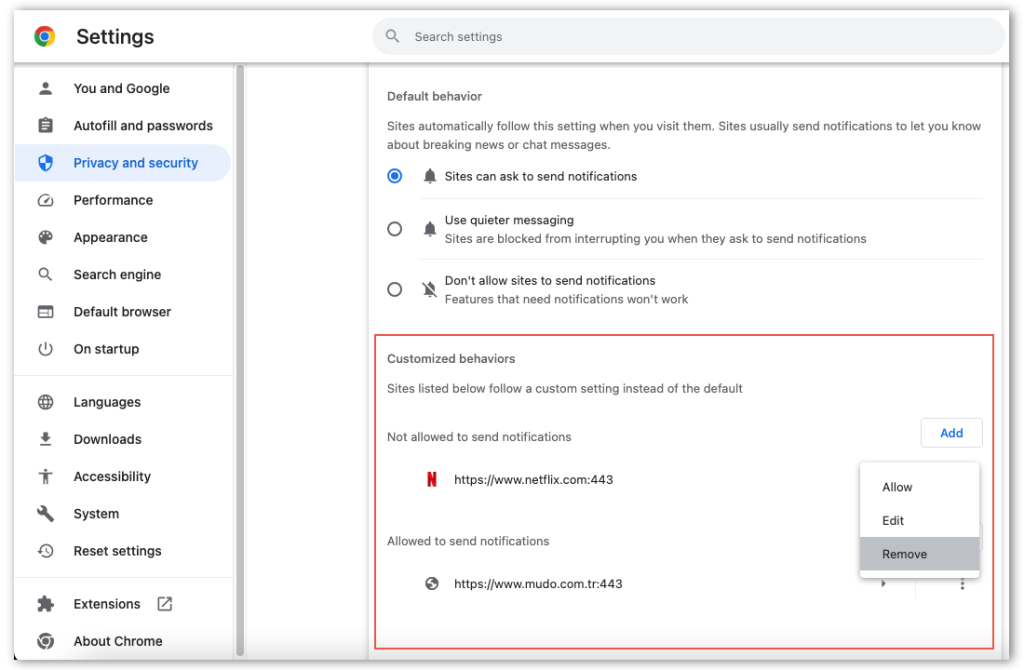
How to Cancel Push Notifications in Mozilla Firefox
Step 1: Click on the three horizontal lines in the top-right corner to open the Firefox menu and select Settings.
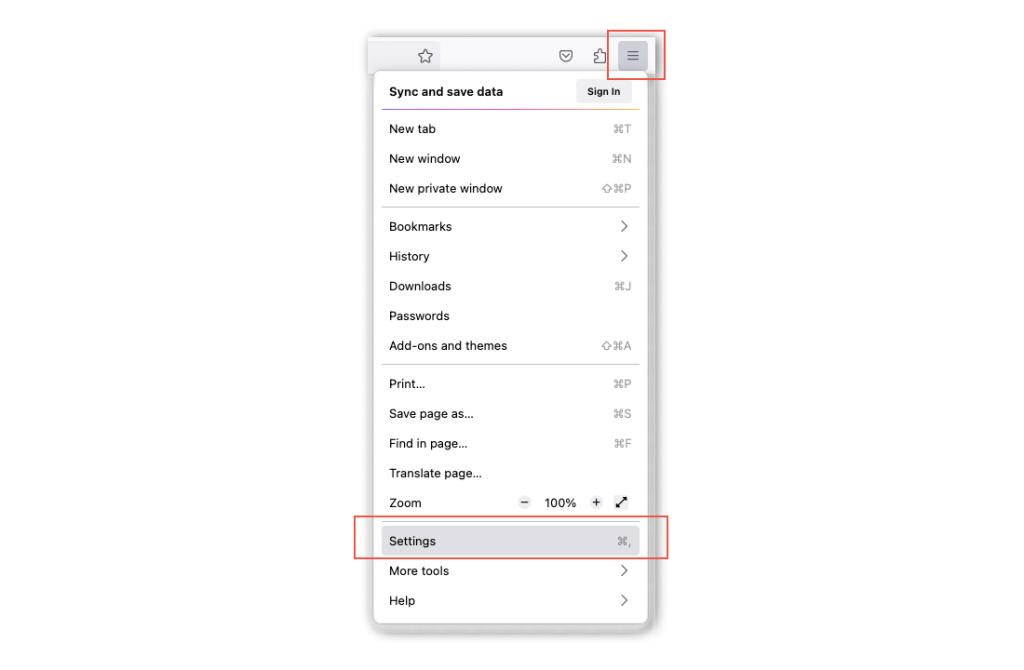
Step 2: In the left-hand sidebar, click on Privacy & Security.
Step 3: Scroll down to the Permissions section. Locate and click on Settings next to Notifications.
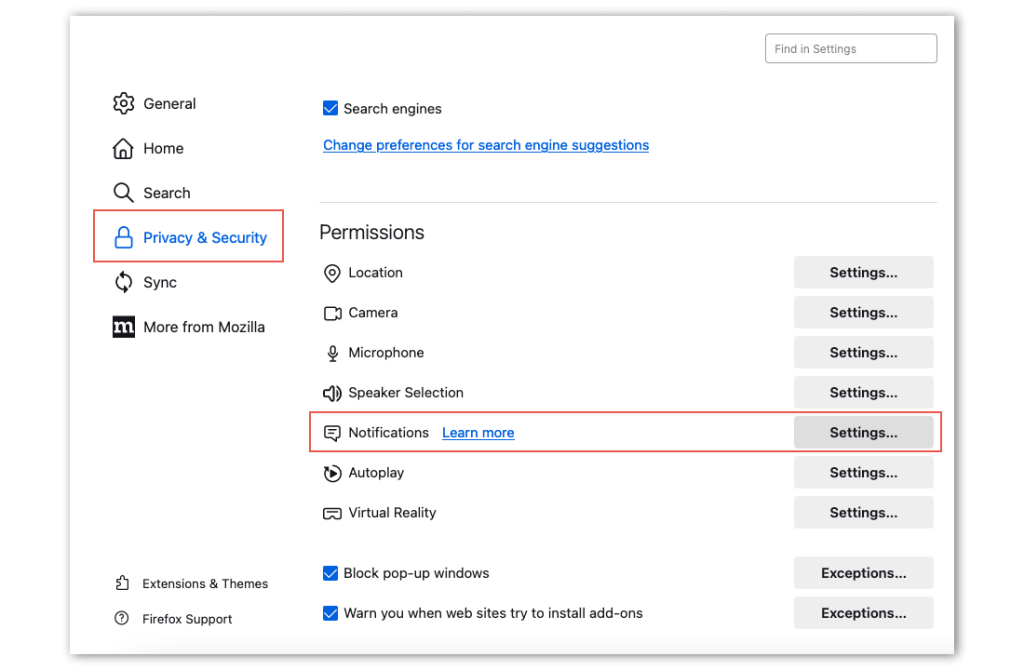
Step 4: In the Notifications Settings, you’ll see a list of websites that have requested to send you notifications. Scroll through the list or use the search bar to find the website for which you want to cancel push notifications.
How to Cancel Push Notifications in Safari

Step 1: In the top-left corner of the screen, click on Safari in the menu bar. From the drop-down menu, select Preferences.
Step 2: In the Preferences window, click on the Websites tab.
Step 3: On the left sidebar, select Notifications. You will see a list of websites with notification permissions.
Step 4: Scroll through the list or use the search bar to locate the website for which you want to cancel push notifications. Click on the website to reveal its notification settings. Adjust the settings to Deny or Remove to stop receiving push notifications from that site.
How to Cancel Push Notifications in Opera
Step 1: In the top-left corner of the screen, click on Opera in the menu bar. From the drop-down menu, select Preferences.
Step 2: From the opened menu, select Privacy & Security.
Step 3: Under Privacy & Security, find and click on Site Settings within the Content section. Scroll down to find the Pop-ups and Redirects section.
Step 4: In the Pop-ups and Redirects settings, you’ll see a list of websites with notification permissions. Scroll through the list or use the search bar to find the website for which you want to cancel push notifications.
How to Unsubscribe from Mobile Push Notifications
How to Cancel Web Push Notifications on Android
Since Android is a Google product, the majority of Android users use Google Chrome as their go-to web browser.
Step 1: Tap the three vertical dots in the top-right corner to open the Chrome menu. From the menu, select Settings.
Step 2: Scroll down and tap on Site Settings under the Advanced section.
Step 3: Find and tap on Notifications. This will open the list of websites with notification permissions.
Step 4: Scroll through the list or use the search bar to find the website for which you want to unsubscribe from web push notifications.
How to Cancel Mobile Notifications on Android
Go to the Settings of your Android device, scroll down and look for the Apps or Apps & Notifications option.
Find and tap on the specific app for which you want to cancel notifications. You’ll see the complete list of apps on your device.
Toggle off the switcher for the applications from which you do not want to receive push notifications.
How to Cancel Web Push Notifications on iPhone
Web push notifications are now supported on iPhones running iOS 16.4 or later, but exclusively for websites added to the Home Screen. Users won’t receive web push notifications from Safari unless they explicitly add a website to their Home Screen.
To cancel web push notifications on an iPhone, you can follow these steps:
Step 1: Open the Settings app on your iPhone.
Step 2: Scroll down and tap Notifications.
Step 3: Scroll down to the Website section and find the website for which you want to turn off notifications.
Step 4: Tap the website and then tap Remove.
How to Cancel Mobile Push Notifications on iPhone
To manage and cancel mobile push notifications on your iPhone, follow these simple steps to customise your notification preferences for specific apps:
Step 1: Open the Settings app on your iPhone.
Step 2: Scroll down and tap Notifications.
Step 3: Choose the specific app for which you want to cancel push notifications.
Step 4: Under Allow Notifications, toggle the switch next to Allow Notifications to the off position. This will disable mobile push notifications from the app.
In the main Settings menu, you can also explore global notification settings to customise how certain types of notifications are displayed on your iPhone.