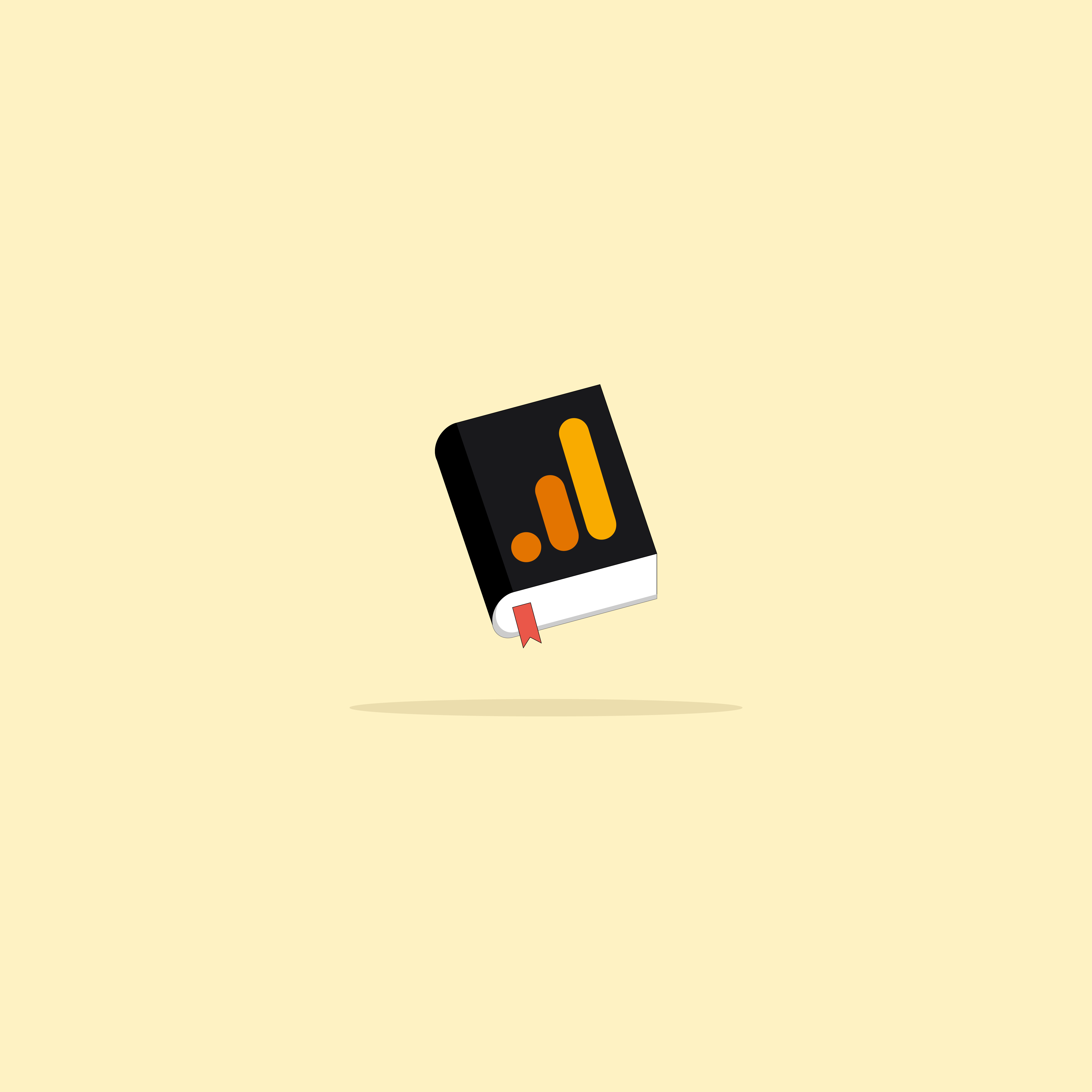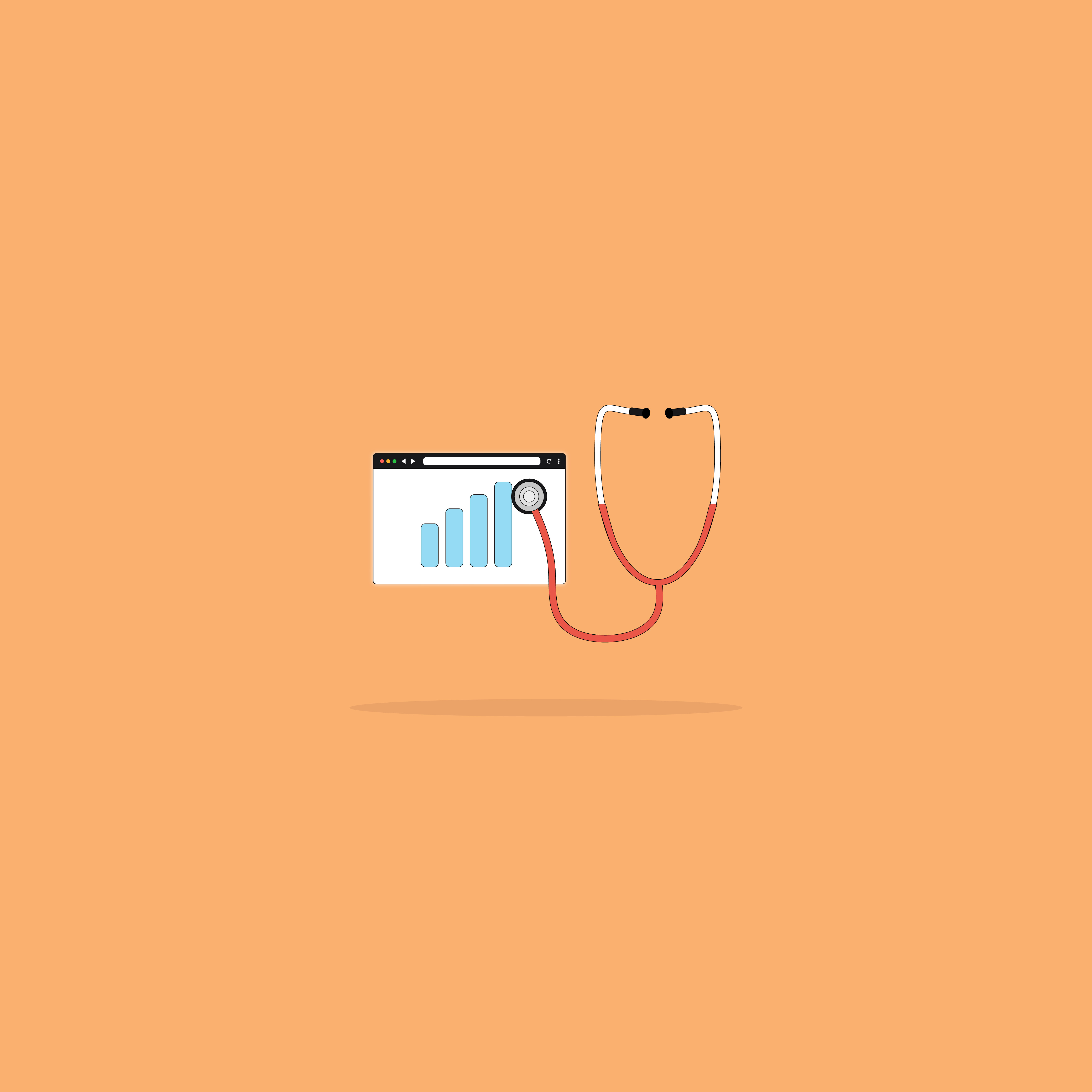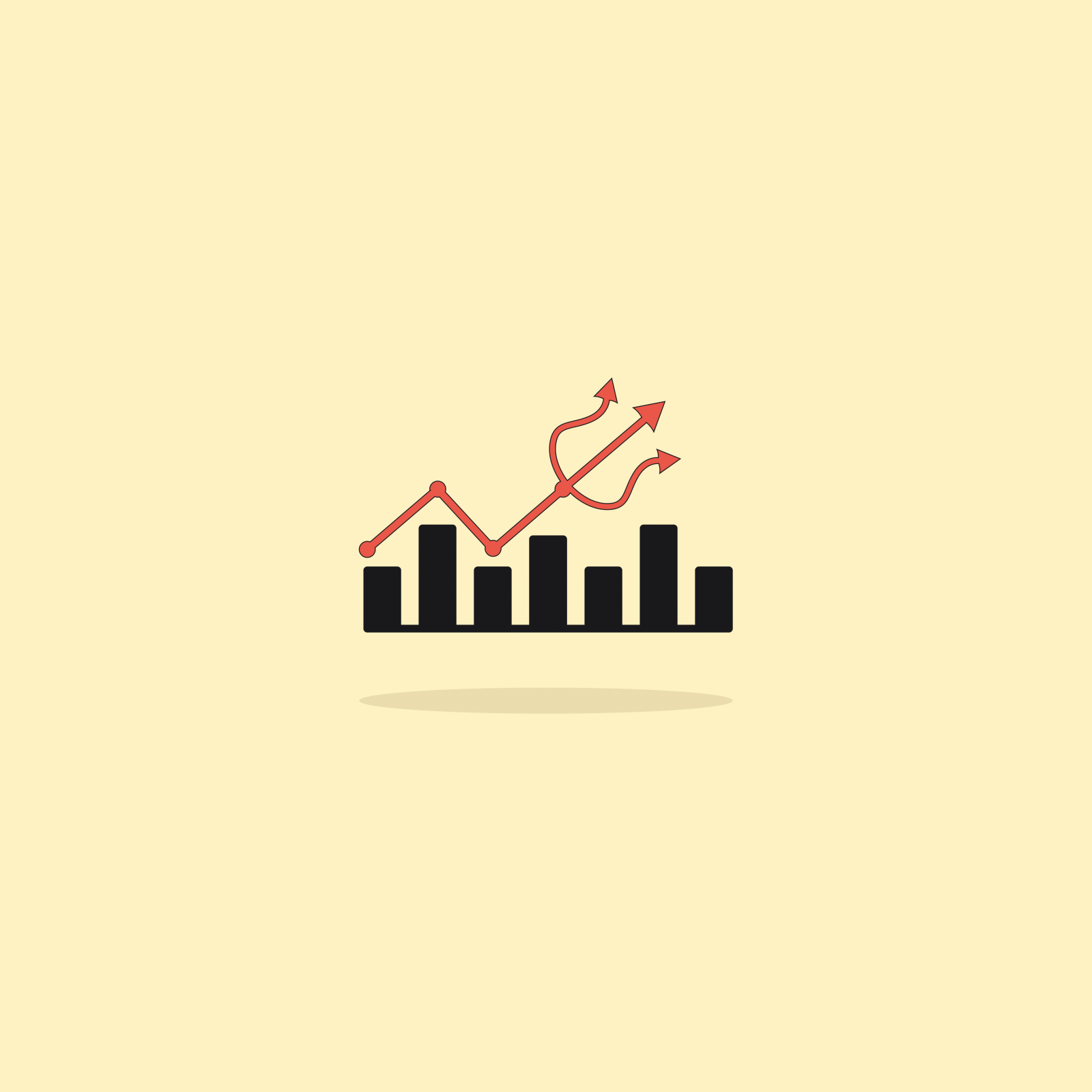Our websites use cookies. By continuing, we assume your permission to deploy cookies as detailed in our Privacy Policy.
GA4 Integration: 5 Things You Should Know
Every passing day brings us closer to bidding farewell to Universal Analytics. It is crucial that you migrate to GA4 and securely store your Universal Analytics data if you haven’t done so already. As of July 1, 2023, GA4 will be the only option available.
A few key considerations require your utmost attention when setting up your GA4 account and properties. Without any delay, here are five essential things you should know about GA4 integration:
Key Takeaways
- In GA4, data streams unite user journeys across platforms within a property. A property can have multiple streams for measuring different platforms, such as websites, Android apps, and iOS apps.
- The Measurement ID is used to identify and transmit data to a web data stream and is essential for tracking performance in Google Analytics. The data collection will not be enabled without inserting it into your website or Google Tag Manager (GTM).
- Activating Google Signals is crucial to avoid incomplete user journeys and ensure accurate analytics reports. Linking Analytics and Ads will allow you to analyse campaign performance within Google Analytics and create audiences for targeted advertising.
1. Set up data streams under the same property for the website and the apps
In GA4, a data stream is used to collect data into your property and reports. And since GA4 aims to unite the user’s journey across different platforms, it allows for multiple data streams within a single property.
If you’re only going to be measuring a website, you will only have one data stream. However, if you want to measure an Android app and iOS app alongside the website, you will have three data streams—one for each platform.
To add the data stream:
- First, make sure you have the right account selected.
- Go to Admin > Property > Data Streams > Add Stream
- Select your desired platform amongst your choices: iOS app, Android app, or web.
When an app data stream is added, Analytics generates a corresponding Firebase project and app data stream. If your project and property still need to be linked, the Firebase project is automatically connected to your property.
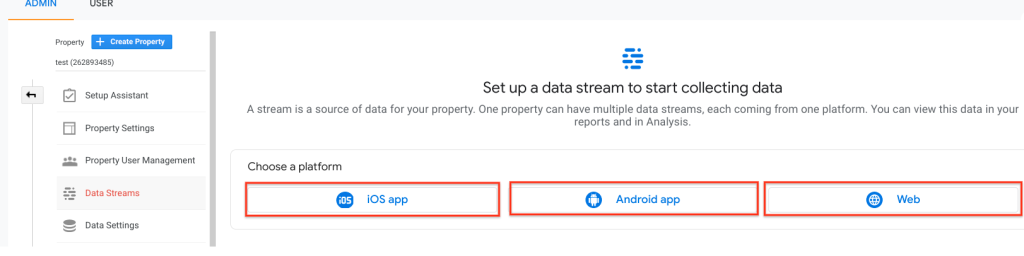
🚨 Perhaps the most critical point is that the app data can only be sent to one property. In contrast, web data is not subjugated to such limitations. However, assuming you want to report and analyse the app and website data together, the property in which the Android app, iOS app, and website data flow should be the same.
2. Enable data collection with Measurement ID
Measurement ID serves as a web data stream identifier and enables you to transmit data to a particular web data stream. You have to insert your measurement ID into your website or use Google Tag Manager (GTM) before you can start tracking your performance in Google Analytics.
Some confusion may arise between GA4 measurement ID and property ID, most likely due to the latter’s name. It’s important that you don’t confuse the two because property ID does not and will not enable data collection.
How to Find Your GA4 Measurement ID
Finding your GA4 measurement ID is incredibly simple; you just need to follow these steps:
- Go to your GA4 property, and click Admin.
- Under Property, select Data Streams, and click Web.
- Click the web data stream name.
- Your measurement ID is at the top right corner.
Measurement ID follows a specific format, starting with “G-” and subsequent with a combination of alphanumeric characters.
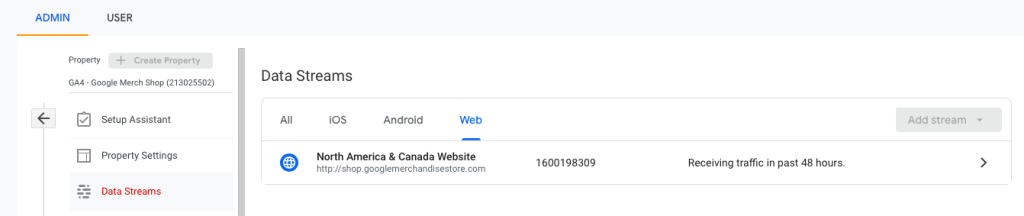
3. Activate Google Signals
In GA4, Google Signals is a feature that facilitates cross-device data collection. It is specifically designed to enhance demographic reports and aid in the creation of audience lists for Google Ads.
Enabling Google Signals within your GA4 account provides the following advantages:
- Enhanced cross-device reporting accuracy: Google Signals enables more accurate tracking and reporting of user behaviour across multiple devices, allowing for a comprehensive understanding of user interactions while avoiding the same user being counted multiple times across different devices.
- Cross-device remarketing audience creation: By utilising Google Signals, you get to create cross-device remarketing audiences, helping you target and engage with users across their various devices.
- Demographic and interest data in reports: Google Signals enriches your reports with valuable demographic and interest data, including age, gender, and specific areas of user interest.
Taking the time to link Analytics and Ads means that you will be able to report on the performance of your campaigns directly inside Google Analytics. Plus, it lets you create audiences in Google Analytics that you can then use for targeting and reporting inside your Google Ads account.
🚨 If you do not activate Google Signals, you will have to deal with incomplete user journeys and hence, unhealthy analytics reports.
Some users will not opt-in for ad personalisation; however, for those who do, you will have the data for the complete user journey, which should be enough to help you analyse and optimise your marketing efforts.
Is Google Signals GDPR-compliant?
Google Signals is indeed GDPR-compliant since it requires users to actively enable (opt-in) the Ad Personalisation option for the feature to operate. Users who do not provide their consent will not be included in the Google Signals audience. This approach ensures that user consent is respected and aligns with the principles of the General Data Protection Regulation (GDPR).
4. Increase the data retention period
The Google Analytics Data Retention controls allow for the flexibility to set the duration for how long Google Analytics will store the user-level and event-level data before they are automatically deleted.
Standard Google Analytics accounts have two options when it comes to data retention:
- 2 months
- 14 months.
Analytics 360 users, on the other hand, can set their data retention period as follows:
- 26 months
- 38 months
- 50 months
Another way you can increase the data retention period is by using Google BigQuery. By leveraging the BigQuery export feature in GA4, you gain the capability to store your analytics data in the cloud securely. This empowers you to seamlessly integrate GA4 data with external data sources and perform queries that span across multiple datasets. The BigQuery export feature facilitates advanced data analysis and opens up opportunities for deeper insights by combining GA4 data with other relevant information from various sources.
5. Ensure that names for custom events, dimensions and metrics are the same across all platforms
Let’s repeat this once more: The point of GA4’s introduction is to unify the user’s cross-platform journey, ensuring that our reports and analyses provide a comprehensive and uninterrupted picture.
For establishing a robust reporting system and ensuring efficient analysis, it is essential to maintain consistency in event names across all platforms. The same principle applies to custom dimensions and custom metrics as well. This means that if an event is labelled as “form_error” on the web analytics, it should have the exact same name, “form_error,” for the Android and iOS apps.
🚨 Consistency in naming conventions allows seamless data integration and facilitates accurate comparison and analysis across different platforms.
Wrapping Up
Universal Analytics belongs to a bygone era when mobile apps were not as prevalent as they are today. GA4 was introduced to address this gap and incorporate mobile apps into the user journey narrative. To fully capture the user journey, it is crucial to follow the steps outlined in this article:
1. Set up data streams within the same property for both the website and the apps.
2. Enable data collection using the Measurement ID.
3. Activate Google Signals to leverage its benefits.
4. Extend the data retention period to ensure valuable data is retained for a longer duration.
5. Maintain consistency in the names of custom events, dimensions, and metrics across all platforms.
By following these steps, you can ensure that your analytics setup in GA4 encompasses both websites and apps, providing a comprehensive and unified understanding of the user journey.