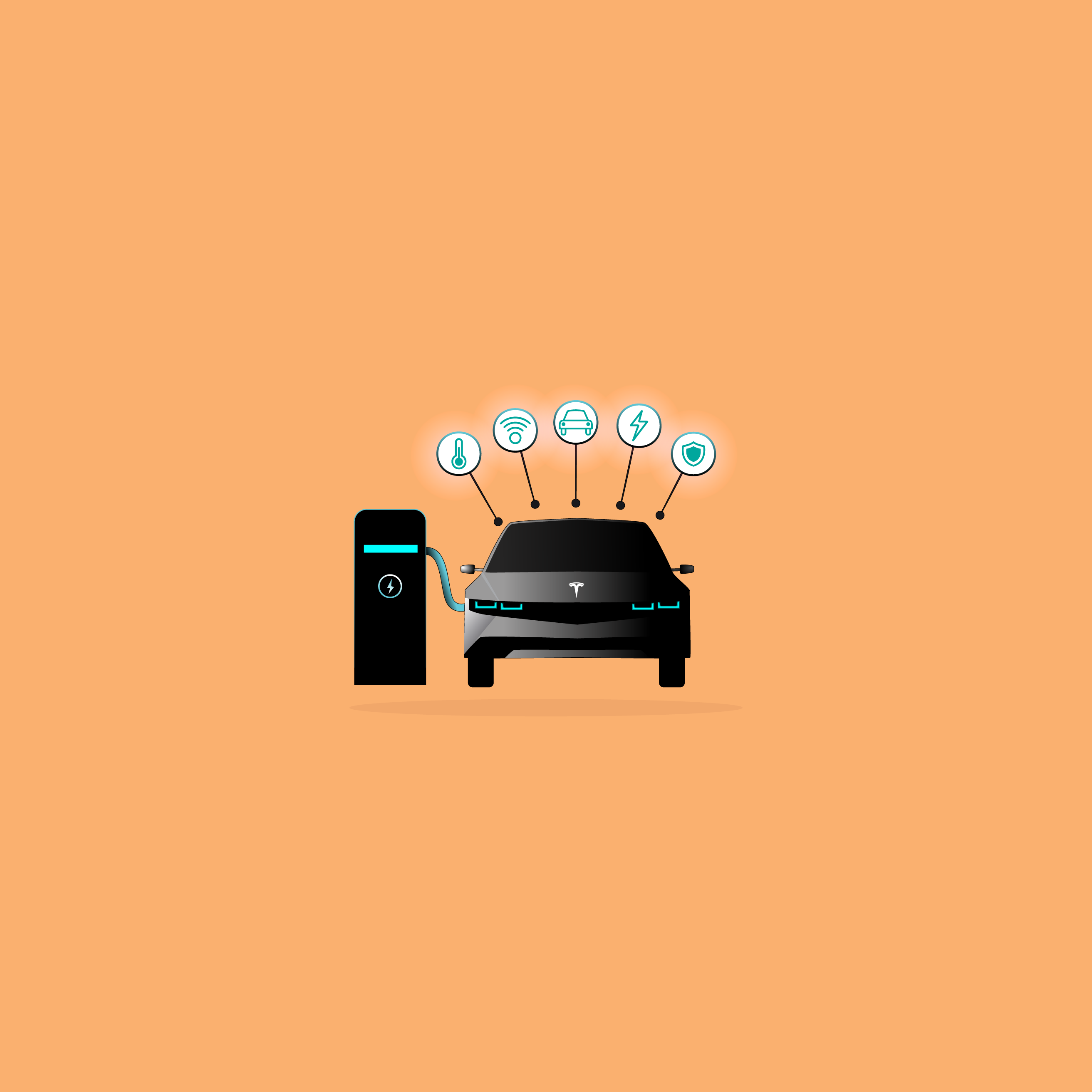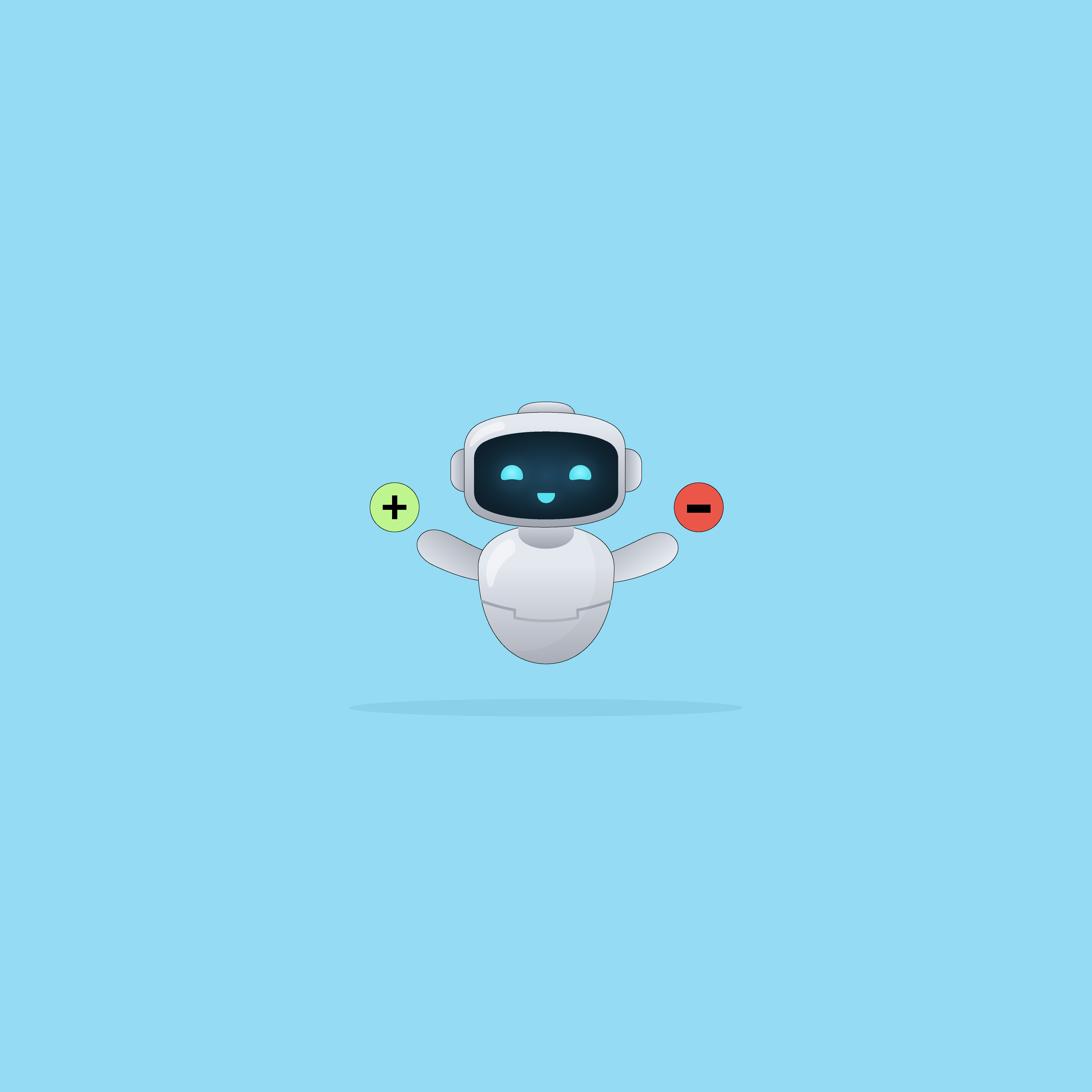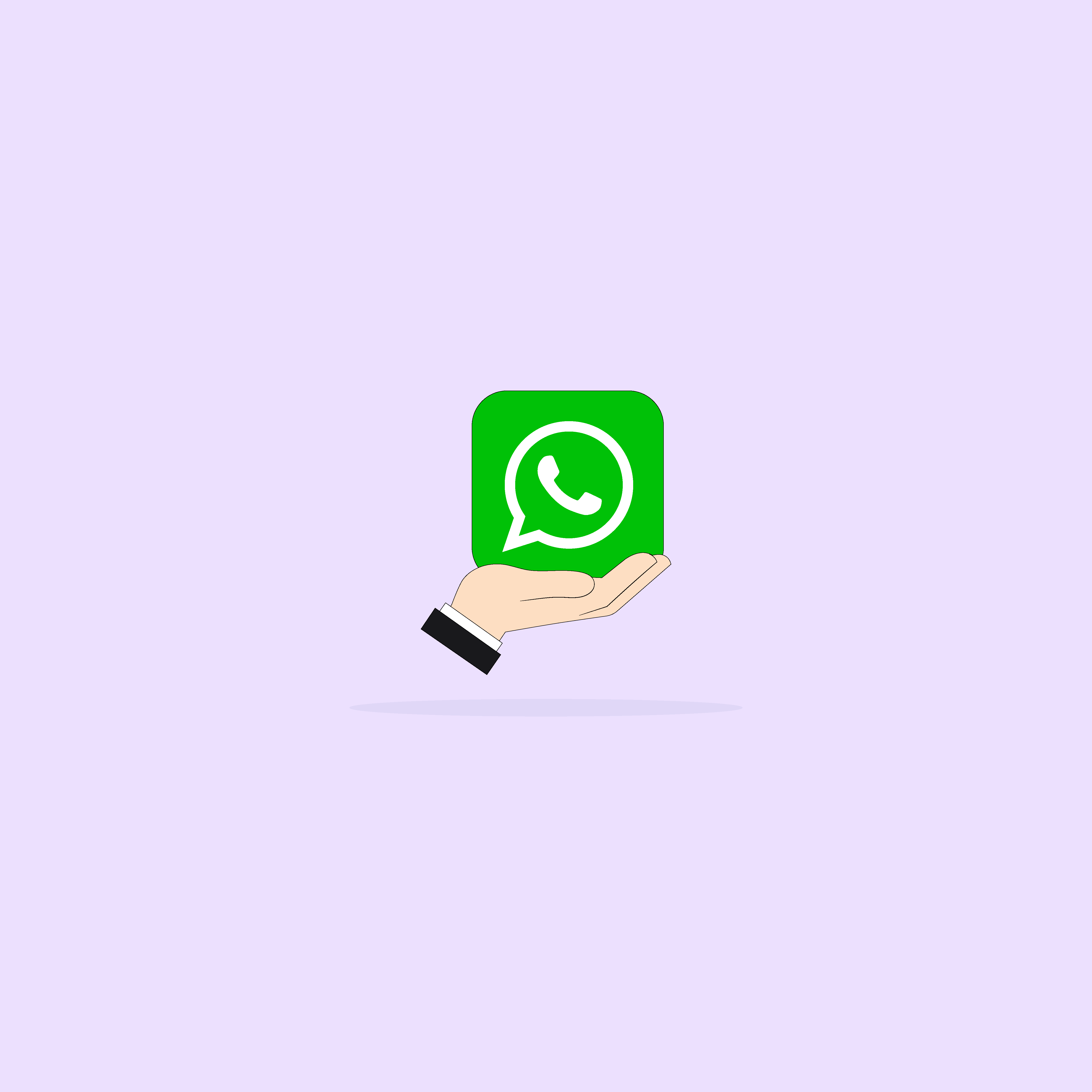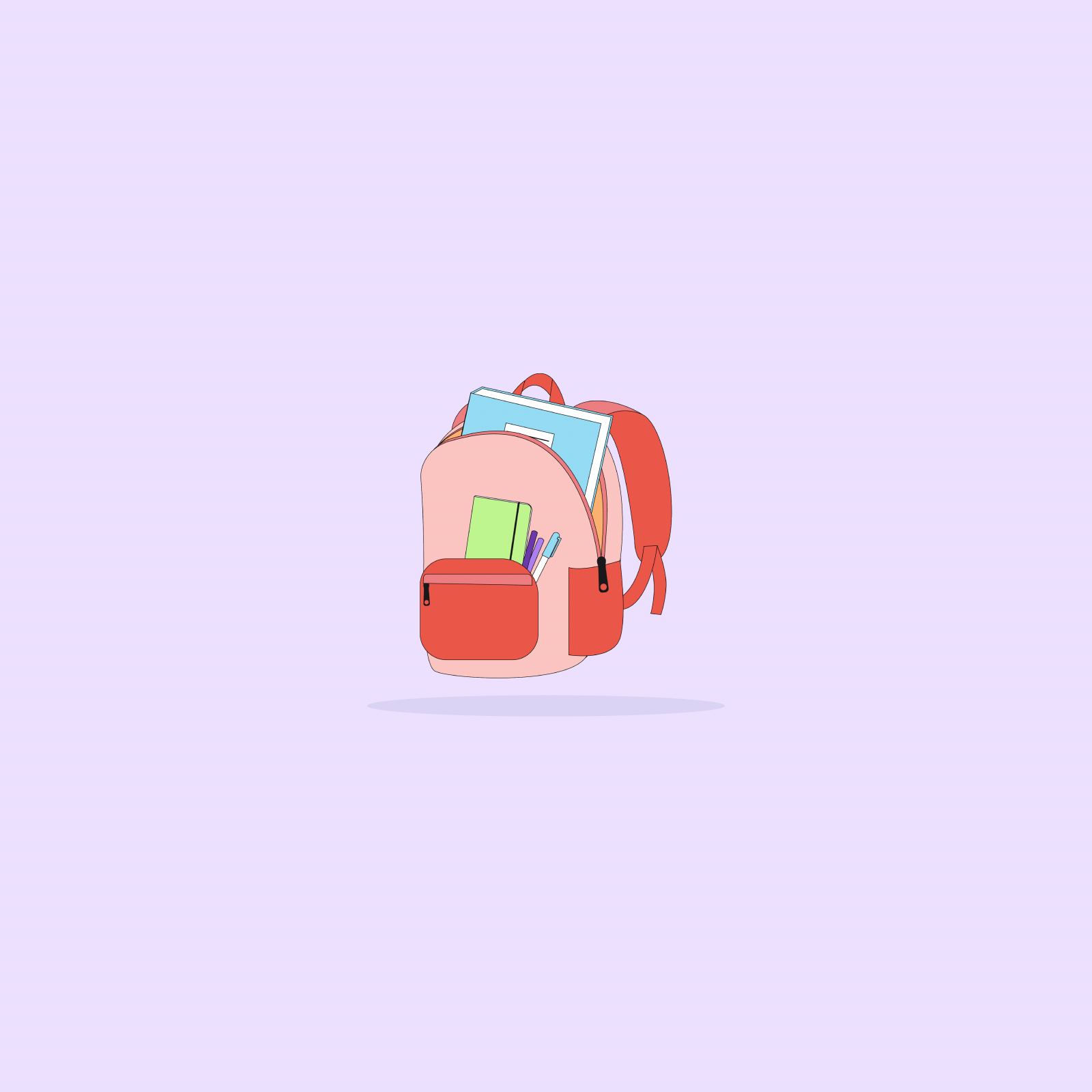Our websites use cookies. By continuing, we assume your permission to deploy cookies as detailed in our Privacy Policy.
How to Use Firebase Analytics?
What is Firebase and Firebase Analytics?
First of all, to have a better perspective about Firebase analytics let’s talk about what is a firebase and which are its features. Firebase is a suite of integrated products, helps you develop mobile apps. Actually, it’s a specific – app, user and event-centric tool that help you to develop mobile apps faster with higher quality, increase user engagement. There are many remarkable features that firebase provides to app developers.
You save the data in JSON format to Firebase and then it syncs with all clients in real-time. When you make a change in your data, changes are shared to all your clients. All you have to do is copy the prepared code to Firebase console, you don’t have to create your own database.
Secondly, it has a feature called Firebase Authentication, lets you identify users and allows your app to save user data in the cloud securely. Authentication lets you see your users in a dashboard and it supports authentication using email, username, password and social media providers like Facebook and Twitter. It has so many different features like crash reporting, remote config, hosting, storage and dynamic links. Moreover, a single SDK (Software Development Kits) includes all features .
Firebase Analytics
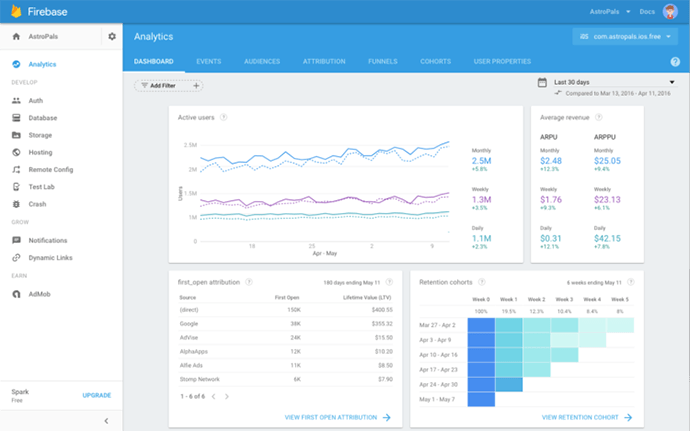
Firebase Analytics is a free app-specific and user centric tool that provides a new analytic solution for mobile apps. You can measure your app usage and user engagement and you can integrate Analytics tool with other Firebase features. It also provides unlimited reporting up to 500 events.
Analytics dashboard includes dashboard cards that summarize your key metrics for your mobile app. To give an example, there is “active users card” that shows active users of your date range, it can measure it daily, weekly and monthly. Also, there is “user engagement” card that lets you see the total time users that engaged with your app. It can measure the engagement daily and also it measures daily engagement per user. There are 11 cards like these and all of them are very effective for your Android or iOS app.
To start Firebase in your app, firstly you should register your app on the Firebase console. Then download the SDK to your target platform. Finally, download a configuration file that includes your unique ID in it. When you start the SDK, Firebase starts capturing events like user engagement automatically, push notifications campaigns etc. If you’re willing to improve your traffic and user engagement, you should spend more time in here and check prepared codes for iOS and Android.